)
In today's rapidly evolving AI landscape, large language models (LLMs) like Claude are becoming increasingly powerful. However, their effectiveness is limited by the context they can access. This is where the Model Context Protocol (MCP) comes in - a game-changing technology that significantly expands what AI assistants can do by giving them access to external data sources, tools, and services.
What is the Model Context Protocol?
The Model Context Protocol is an open standard that allows AI models to securely access external resources and tools. Think of MCP as a "USB-C port for AI applications" - it provides a standardized way to connect AI models to different data sources and tools, just as USB-C provides a standardized way to connect devices to various peripherals.
With MCP, you can enable AI assistants like Claude to:
Browse the web in real-time
Access files on your computer
Query databases
Interact with applications
Access APIs and external services
Why Should You Care About MCP?
MCP solves several critical limitations of current AI systems:
Eliminates the knowledge cutoff problem - AI can access the latest information by browsing the web
Provides secure access to private data - Your data stays within your control
Enables AI to take actions - AI can interact with your applications and services
Ensures flexibility between LLM providers - Switch between different AI models without changing your integrations
The Fetch MCP: Your Gateway to Web Access
One of the most popular MCP tools is the Fetch MCP, which gives Claude the ability to browse the internet. In this guide, we'll walk through the process of setting up the Fetch MCP with Claude Desktop.
Step-by-Step Installation Guide
Step 1: Install the Claude Desktop App
First, you'll need the Claude Desktop application:
Download and install the appropriate version for your operating system
Launch the application and sign in to your Claude account
Step 2: Install Docker Desktop
The Fetch MCP runs in a Docker container, so you'll need Docker Desktop:
Download and install Docker Desktop for your operating system
Launch Docker Desktop and ensure it's running properly
Step 3: Find Your Claude Desktop Config File
The configuration file location varies by operating system:
For Mac:
~/Library/Application Support/Claude/claude_desktop_config.jsonFor Windows:
%APPDATA%\Claude\claude_desktop_config.jsonStep 4: Modify the Configuration File
Edit the configuration file to include the Fetch MCP settings:
Open the config file in a text editor
Add the following JSON configuration:
{
"mcpServers": {
"fetch": {
"command": "docker",
"args": ["run", "-i", "--rm", "mcp/fetch"]
}
}
}This configuration tells Claude Desktop to use Docker to run the MCP Fetch container when web access is needed.
Step 5: Restart and Validate
Restart the Claude Desktop application
Test the Fetch functionality by asking Claude to browse a website:
Try something like: "Can you fetch the content from www.example.com?"
Claude should now be able to retrieve and display web content!
How It Works
When you ask Claude to fetch web content, the following happens:
Claude Desktop invokes the Docker container with the MCP Fetch server
The Fetch server retrieves the requested web content
The content is sent back to Claude for processing
Claude can then analyze and discuss the content with you
Beyond Web Browsing: Advanced MCP Applications
While web browsing is an excellent starting point, MCP can do much more:
Accessing databases: Connect Claude to your SQL databases for data analysis
Interacting with files: Let Claude read and process files on your computer
Connecting to APIs: Enable Claude to interact with various services through API calls
Custom tool integration: Build your own MCP servers for specialized tools
Security Considerations
The Model Context Protocol is designed with security in mind:
All data processing happens locally on your machine
Your private data never leaves your control
You explicitly authorize what resources Claude can access
Docker containers provide an additional layer of isolation
Next Steps
Now that you've set up the Fetch MCP, here are some ways to explore its capabilities:
Research current events: Ask Claude to look up the latest news on a topic
Analyze websites: Have Claude extract specific information from web pages
Compare information: Ask Claude to check multiple sources for a comprehensive view
Verify facts: Use Claude to fact-check information by searching authoritative sources
Get Started!
The Model Context Protocol represents a significant advancement in how we interact with AI assistants. By following this guide, you've taken the first step toward a more capable and context-aware AI experience with Claude.
MCP is constantly evolving, with new servers and capabilities being developed. For the latest updates and more advanced configurations, visit the official MCP documentation.
Ready to take your AI interactions to the next level? Follow Wolk to learn more about bringing data and AI to your workplace, and stay tuned for more guides on advanced MCP configurations and applications.
Troubleshooting Tips:
If you encounter any issues, ensure Docker Desktop is running
Check that the configuration file is properly formatted JSON
Verify that you have a stable internet connection
Make sure you've restarted Claude Desktop after making configuration changes
Stay up to date!
Subscribe to our newsletter, de Wolkskrant, to get the latest tools, trends and tips from the industry.
More articles
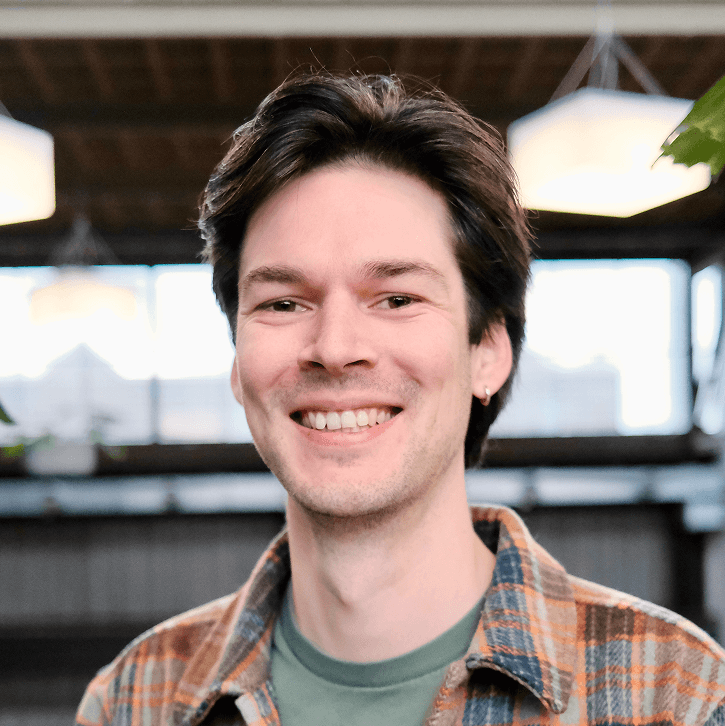
)
)
)
)
)
)
)
)
)